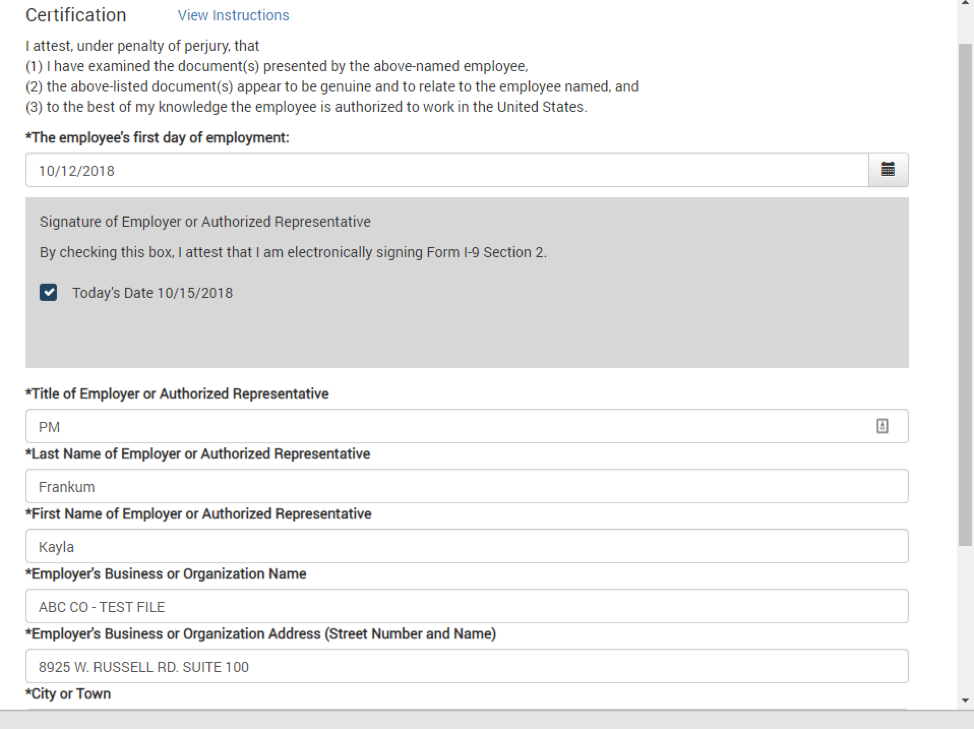-
Employee Info Center
- How does a new hire employee begin paperless onboarding ?
- Training Tutorials and Demonstrations - Employee
- Payroll & Benefits Onboarding for New Hires
-
- Welcome Employees
- What Does AdvanStaff HR Do For You?
- Payroll & Benefits Onboarding for New Hires
- Employee Portal (ESS)
- Employee Mobile App
- Understanding Your Employee Benefits
- Employee Training & Informative Videos
- Report a workplace injury
- Report a Workplace Concern
- How does a new hire employee begin paperless onboarding ?
-
- Employee Handbooks
- What are your office hours?
- Account Security & Multi-Factor Authentication (MFA)
- Email Address Requirements
- What is the status of my job application?
- Employment & Salary Verifications
- How does a new hire employee begin paperless onboarding ?
- Employee Support
- Payroll & Benefits Onboarding for New Hires
- Report a Workplace Concern
-
- I forgot my web username, can I reset it?
- How do I reset my web password?
- What is an Account Access Confirmation?
- Employee Self-Service Portal Access
- Why can't I get my SECURITY CODE for Employee Self Service Account Access?
- Employee Portal (ESS)
- How do I disable pop-up blockers?
- Employee Social Security Number (SSN) Edits
- How does a new hire employee begin paperless onboarding ?
- Payroll & Benefits Onboarding for New Hires
-
- All Benefits & Perks
- Wages on Demand - Earned Wage Access
- FinFit - Personal Financial Tools for Employees
- AT&T Wireless Discounts
- Corporate & Personal Travel Deals You Can't Find Anywhere Else
- MetLaw Legal Plans
- MyPetProtection Insurance
- Auto and Home Insurance (Save 15%)
- MetLife Aura Identity Theft Plans
-
- All Benefits & Perks
- Understanding Your Employee Benefits
- How To Save On Medical costs
- Open Enrollment
- Qualifying Life Event (QLE)
- Why isn't the benefit enrollment portal opening for me in the Employee Portal?
- Who can I add as a dependent for my benefit coverage?
- Benefit Basics Video
- Annual Plan Contribution Limits
-
- Group & Voluntary Life Insurance Coverage for Dependents (MetLife)
- Voluntary Health: Physician, Urgent Care, Hospital, Dental, Vision, and Wellness Benefits, Inpatient, $0 Telemed (Hooray Health)
- WellCall360 - Voluntary Wellness + 0$ Tele-med, Rx, Dental, Vision (Hooray Health)
- Instant Decision, Affordable Life Insurance
- Whole Life Insurance with Long-Term Care
- Group Dental Insurance (MetLife)
- Group Vision Insurance (MetLife)
-
- Voluntary Health: Physician, Urgent Care, Hospital, Dental, Vision, and Wellness Benefits, Inpatient, $0 Telemed (Hooray Health)
- WellCall360 - Voluntary Wellness + 0$ Tele-med, Rx, Dental, Vision (Hooray Health)
- MetLaw Legal Plans
- MyPetProtection Insurance
- Accident Insurance (MetLife)
- Hospital Indemnity Insurance (MetLife)
- Critical Illness Insurance (MetLife)
- Short-term and Long-term Disability Insurance (MetLife)
- Group & Voluntary Life Insurance Coverage for Dependents (MetLife)
- Instant Decision, Affordable Life Insurance
- Voluntary Benefit Programs
- Whole Life Insurance with Long-Term Care
- MetLife Aura Identity Theft Plans
-
- Annual Plan Contribution Limits
- Flex Spending Accounts
- Medical Expense FSA
- Premium Only Plan FSA
- Dependent Care FSA
- Commuter, transit, and parking FSA
- Health Savings Accounts (HSA)
- Limited Purpose Flex Spending Account (LPFSA)
- FSA - Member Portal (year 2020 and previous)
- How To Save On Medical costs
-
Manager Info Center
-
- Employee Onboarding
- 401k Retirement Plan Services
- Employment & Salary Verifications
- Leave Requests: PTO Tracking & Approvals
- Employee Earned Wage Access (EWA)
- Corporate & Personal Travel Deals You Can't Find Anywhere Else
- Document Management System (DMS)
- Workers Compensation Program and Policy Administration
-
- Learning Management System (LMS)
- Performance Management (PM)
- Background and Drug Testing
- Applicant Tracking System (ATS)
- Short-term Payroll Funding
- R&D Tax Credit (R&D)
- Work Opportunity Tax Credit (WOTC)
- Employee Portal Messaging-Alerts
- Business Insurance
- Labor Poster Compliance Solutions for Local and Remote Workers
-
- Full-Service Payroll & Employment Tax Administration
- Time Keeping Solutions Introduction
- Onboarding Your New Hire onto the Payroll System
- Workers Compensation Program and Policy Administration
- Labor Poster Compliance Solutions for Local and Remote Workers
- Employee Handbook Program (Core+)
- FMLA Compliance
- Affordable Care Act (ACA) Compliance
- Workplace Safety Program Assistance
- HR Toolkit
-
- Full-Service Payroll & Employment Tax Administration
- Submitting Payroll Hours, Salary, Commissions, etc.
- Payroll Timesheet Imports
- Minimum Wage Map
- Direct Deposit
- Employee Earned Wage Access (EWA)
- Pre-paid VISA Paycard
- Employment & Salary Verifications
- Office Schedule, Payroll Processing Cutoff Dates, Federal Reserve Bank Holidays, System Maintenance Schedule
-
- Employee Onboarding
- Employee Termination Processing
- How do I process the paperless I-9?
- I-9 Part 2 Approval Guide
- Background and Drug Testing
- Unemployment Processing
- Onboarding Your New Hire onto the Payroll System
- RE-HIRES
- How does a new hire employee begin paperless onboarding ?
- Payroll & Benefits Onboarding for New Hires
-
- Employee Benefit Plan Administration
- All Benefits & Perks
- Flex Spending Accounts
- 401k Retirement Plan Services
- Employee Assistance, Wellness, and Lifestyle Programs (EAP)
- Affordable Care Act (ACA) Compliance
- Group & Voluntary Life Insurance Coverage for Dependents (MetLife)
- Voluntary Benefit Programs
- FinFit - Financial EAP
-
- Workers Compensation Program and Policy Administration
- Claims Management and Administration Assistance
- Workplace Safety Program Assistance
- Report a workplace injury
- Report a Workplace Concern
- WC CLAIMS FORMS BY STATE
- Employment Practice Liability Insurance (EPLI)
- Secure Upload Documents
- Business Insurance
-
- Employee Record Maintenance in the Manager Portal
- Manager Training Video Library
- Document Management System (DMS)
- Employee Portal Messaging-Alerts
- Employee Portal Event Management
- Manager Portal Training - The Basics
- I-9 Part 2 Approval Guide
- Training Support located inside the Manager Portal
- Employee Social Security Number (SSN) Edits
- Training Tutorials and Demonstrations - Worksite Managers and Administrators

Employee Payroll & Benefits
Onboarding
Save time and money from day one with efficient,
compliant, paperless employee onboarding!
Anywhere, Anytime Paperless Onboarding
Newly-hired employees use a mobile phone, tablet, laptop, or desktop computer to quickly complete the mandated employment forms required by federal, state, and local governments to complete their new-hire documents.
The paperless online platform provided by AdvanStaff HR allows for efficiency and time savings which leads to less effort spent completing forms and more resources available to run the business.
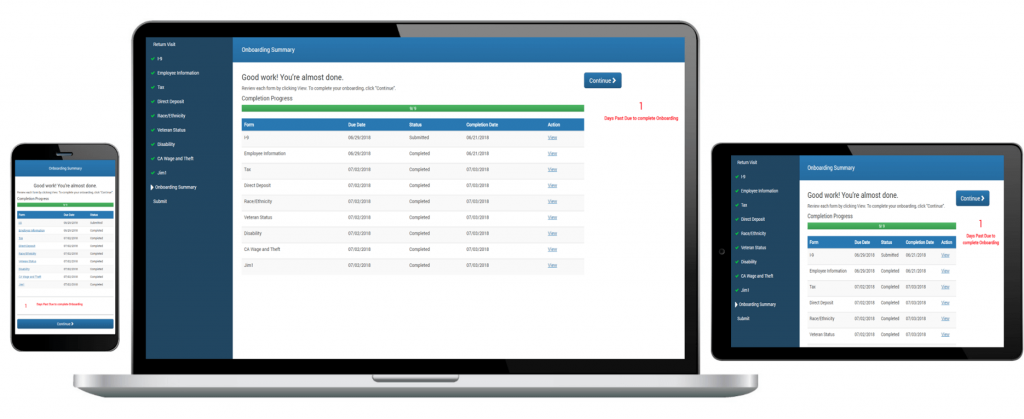
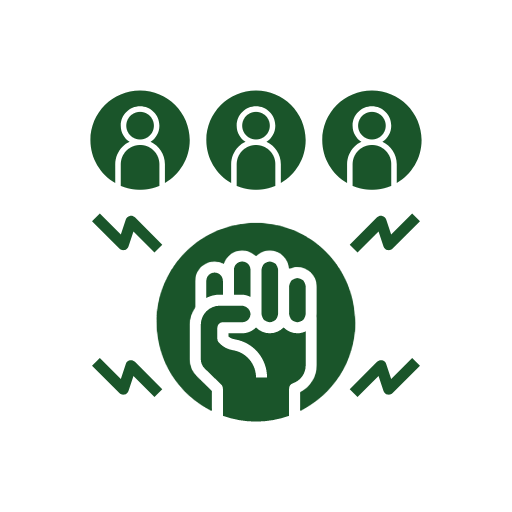
Empower Managers
Hiring managers kick-off the hire process directly from the manager portal.
No need to schedule, travel, or wait for enrollment meetings.
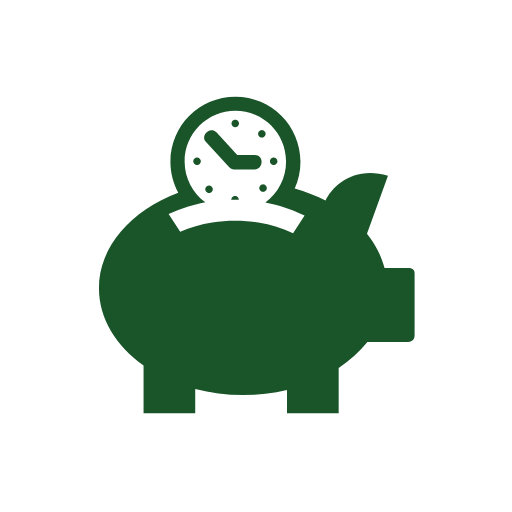
Gain Efficiency and Save Money
Efficient new-hire processing reduces labor costs and gets the your new hires to work faster.

Increase Compliance
Digitized forms are customized to your company specifications and presented to the employee based on the employer’s preferences.
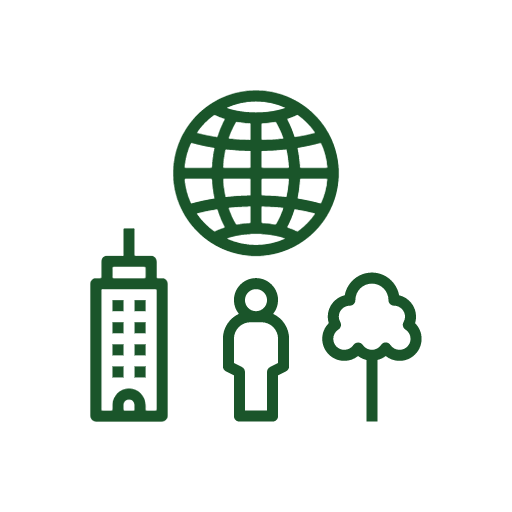
An Eco-Friendly Solution
Paperless onboarding saves anywhere from 75-150 pages of paper per employee while businesses commit to eco-friendly practices, save labor and protect the environment.
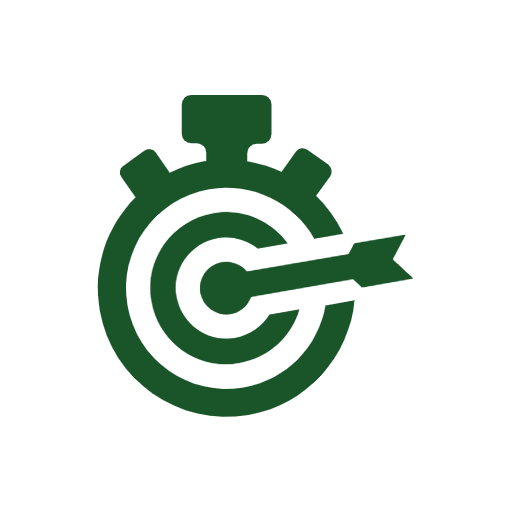
Speed & Accuracy
Paperless form data are validated on the fly to help ensure consistency and completeness.
Electronically collected information does not require manual transcribing and eliminates human error.
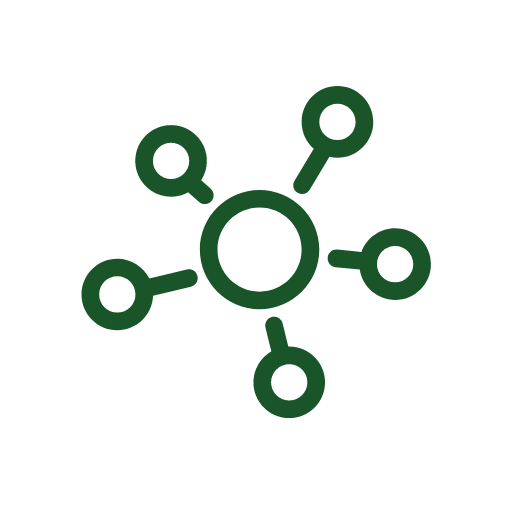
All Systems Connect Beautifully
All systems connect. Applicant tracking, new hire processing, benefit enrollment, learning management and training, paperless employee maintenance, and more.
Data Sheet
You hire team members to add value to your organization. The faster you can get them onboarded, the more value they add.
Employees are eager to get started, they want to get to work!
With paperless anytime, anywhere onboarding, team members can get to work in minutes, not days.
No more:
- scheduling onboarding meetings. Managers kick off the onboarding process through the secure manager portal.
- required travel to HR office. Employees can enroll anytime, anywhere, even overnight right from their own home.
- waiting for manual paperwork to be completed. Employee paperwork can be completed in as little as 10 minutes, not hours.
- paying employees to attend offsite orientation. Save direct labor costs through technical and efficient systems.
Most definitely!
Paperwork is messy, unreliable, and leads to the need to transcribe content and transfer paper. That’s a risk that you should not take on for your business.
You wouldn’t want to have an employee accidentally stumble across someone’s I-9 or benefit enrollment documents. Not having to transcribe information from paper form to electronic systems increase data accuracy and improves data privacy.
There is NO ADDITIONAL COST for client companies to use paperless onboarding.
AdvanStaff HR has invested millions of dollars and thousands of work hours to build technology that is integrated and works.
Yes! talk to our paperless onboarding specialist about digitizing any custom forms you’d like your employees to complete during orientation.
Employee handbooks, acknowledgment statements, confidentiality agreements, direct deposit forms, tax forms, state & federal mandated forms and more are already digitized. Other forms can be added as needed.
Our platform is agile. Custom business rules automate the forms presented to the new hire based on work state, worksite location, position, etc. Managers have control at several layers of automation.
First, schedule an implementation consultation with AdvanStaff.
Our onboarding specialist will review your company’s onboarding practices with you and make recommendations.
Our teams does most (if not nearly all) the work. We’ve been here before, we’ve got this!
Of course!
Our technical team is available to help! We have a selection of videos and guides to familiarize the system features and processes to get you on your way quickly.
You can always open a support ticket or give us a call.
Ready to onboard your first paperless new hire employee? Let’s go!
- Login to the Manager Portal.
- Navigate to the “The New Hire” screen located in MY EMPLOYEES > ACTION > NEW HIRE. You can also search for “New Hire” in the search window. We recommend saving that page as a favorite.
- Start processing your new hire.
Required fields are highlighted in red. Click on underlined blue key words for field fill options.
A few helpful notes:
- Add a personal email address for the employee the new hire will receive an email with registration instructions so they can begin enrolling anytime, anywhere.
- Pay Rate Basis is:
- Hourly for Hourly employees and
- Yearly for Salary employees.
- If you receive a message indicating that the employee is already in the system (aka cross-hire), please have the new hire fill out paper forms and send to AdvanStaff HR. Cross-hire functionality is coming soon.
- 1099 employees are not yet supported. Please have them fill out paper forms and send to AdvanStaff HR.
If all information is entered the new hire will be assigned a “pre-hire record” shown at the bottom of the screen after the “Save” button is clicked.
The pre-hire record will remain until all sections of the new hire workflow are completed.
The remaining fields on this screen will be submitted by the employee via the Employee Self Service (aka ESS) portal.
Once the worksite hiring manager has completed the new hire form, the new hire employee is ready to enroll.
If the manager entered a personal email address on the new hire form, the new hire will receive a welcome email with a link to register in the Employee Portal.
The new hire will need:
- Last name – the employee must use full legal last name. This entry must match exactly what was submitted on the New Hire screen.
- Social Security Number – This entry must match exactly what was submitted on the New Hire screen.
- Personal Email Address
The new hire employee will be asked to create a unique username and password. This login will be used for the Employee Self Service portal after onboarding.
Once that is keyed, the employee should click on the “Register” button to complete the registration process.
Once registered, the employee will be automatically redirected back to the login page where they will need to enter their unique username and password. Once all information is entered and validated by the system, the employee will be able to start their New Hire workflow.
If the employee can’t kick off the onboarding process, then there is likely a logical reason. Let’s take a look.
This is usually caused by the new hire employee entering a Last Name or SSN that is different from the information the manager entered on the New Hire form.
To see or edit the data entered on the new hire form, go to WORKFLOW MAINTENANCE. (see image)
Enter the following information and click Search.
- Workflow Type: Onboarding
- Action: Edit
- Client ID: Client ID
Select Edit for the new hire who is having an issue with registration.
- Verify new hire’s name and SSN with the new hire.
- Correct the information and save.
- Have the new hire retry the registration.
If an issue persists, you can direct the manager or new hire to call AdvanStaff HR.
Once the employee gets started, a critical element of onboarding is completing the Form I-9. AdvanStaff pros are here to assist!
Once the employee has completed all required forms and submitted their section of the New Hire workflow, the hiring manager will receive an “Action Required” email notifying them to complete the I-9 Section 2.
By federal requirement, Section 2 of the I-9 must be completed within 3 days of the employee’s hire date.
Hiring Managers are required to approve the I-9
When the hiring manager (or Section 2 I-9 Approvers) login to the Manager Portal, they will notice a red notification check mark appear on the upper right portion of their screen. When the check mark is clicked the Approvals Pending screen will appear.
The I-9 Section 2 Approver should then:
- click on the I-9 Section 2 for the employee under Approvals Pending (Available to You) screen
- click “Grab” to put it in their own queue (Once “grabbed” no one else will have access to that form to approve)
- click on the I-9 Section 2 in Approvals Pending (Assigned to You)
Section 1, review with the employee.
If something is incorrect, click “Deny” to allow the employee to edit the I-9 Section 1 on their side. The employee will need to log back into Employee Self Service to redo their I9 Section 1.
If all is correct, click “Next.” This is where the I-9 Section 2 Approver enters the Identification document(s).
Section 2, certify the documents
The last page is the I-9 Section 2 Certification screen. Be sure to check the box to electronically sign the I-9.
The approver will be required to enter:
- Their position/Job title
- Last name – use your full legal last name
- First name – use your full legal first name
Verify that the employer information is shown as:
- The company’s DBA name
- The company’s worksite address
- Click “Next.”
- Double check everything is accurate
- Click “Submit.”
Watch the Paperless I-9 Manager Training Video
Re-hiring an employee
If you are ready to re-hire an employee, then the process is a little different than processing a new hire.
NOTE: Never enter an employee utilizing a different, new or alternate Social Security Number (SSN) as a new hire.
Please watch the training video below:
Re-hire System Training for Managers